How to Set Up Google Meet for Your Business: A Step-by-Step Guide







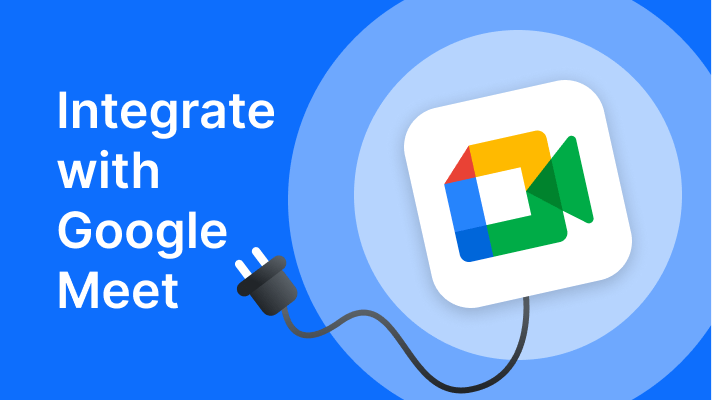
How to Set Up Google Meet for Your Business: A Step-by-Step Guide
Setting up Google Meet for your business is straightforward and allows you to leverage a powerful video conferencing tool that integrates seamlessly with Google Workspace. Here’s a step-by-step guide to get your business up and running with Google Meet:
Step 1: Choose the Right Google Workspace Plan
Google Meet is part of Google Workspace (formerly G Suite), and your choice of plan will determine the features available. Compare plans to find one that suits your business needs:
- Business Starter: Basic video meetings for small teams.
- Business Standard: Enhanced features like recording and larger meeting capacity.
- Business Plus: Advanced security and compliance tools.
- Enterprise: High-end features like live streaming and unlimited storage.
Visit Google Workspace Plans for detailed comparisons.
Step 2: Sign Up for Google Workspace
- Visit the Google Workspace Signup Page: Go to Google Workspace and click “Get Started.”
- Create an Account:
- Provide your business name, number of employees, and contact details.
- Choose a domain for your business email (e.g., you@yourcompany.com).
- Set Up Payment: Enter your billing information and select a subscription plan.
Step 3: Configure Google Meet Settings
- Access Admin Console:
- Log in to your Google Workspace account.
- Go to the Admin Console (admin.google.com).
- Enable Google Meet:
- Navigate to Apps > Google Workspace > Google Meet.
- Ensure Google Meet is turned on for your organization.
- Customize Settings:
- Configure host controls, meeting duration limits, and participant permissions.
- Set up recording options and live streaming (available on higher-tier plans).
Step 4: Integrate Google Meet with Other Tools
- Google Calendar: Schedule meetings directly from Google Calendar with automatic Meet links.
- Gmail: Start or join meetings from within your email interface.
- Third-Party Tools:
- Integrate with Slack, Trello, or other project management tools for seamless workflows.
- Use APIs to embed Google Meet into custom applications.
Step 5: Train Your Team
- Provide Access:
- Ensure all team members have Google Workspace accounts.
- Share the Google Meet app for desktop and mobile devices.
- Offer Training:
- Host a demo meeting to familiarize employees with features like screen sharing, breakout rooms, and chat.
- Provide guides on how to schedule, join, and host meetings.
Step 6: Schedule and Host Meetings
- Schedule Meetings:
- Use Google Calendar to set up meetings and invite participants.
- Include a clear agenda and attach any relevant documents.
- Host Meetings:
- Start meetings from the Meet app, Calendar, or Gmail.
- Use host controls to manage participants and ensure smooth operations.
Step 7: Monitor and Optimize Usage
- Track Usage:
- Use the Admin Console to monitor meeting activity, participant engagement, and storage usage.
- Gather Feedback:
- Ask team members for input on how Google Meet is meeting their needs.
- Optimize Settings:
- Adjust features like breakout rooms, live captions, or security settings based on feedback.
Step 8: Scale for Larger Teams or Events
- Upgrade Your Plan:
- If your business grows, consider upgrading to a higher-tier plan for additional features like increased participant capacity, live streaming, and advanced security.
- Host Webinars or Virtual Events:
- Use live streaming for events with up to 100,000 view-only participants (Enterprise plan).
Tips for Effective Use
- Encourage Best Practices: Train employees to mute microphones when not speaking and use virtual backgrounds for a professional look.
- Leverage AI Features: Use live captions and noise cancellation for clear communication.
- Record Important Meetings: Save key discussions and share recordings with absent participants.
By following these steps, you can set up Google Meet to enhance communication, collaboration, and productivity in your business. Whether you’re running small team meetings or large virtual events, Google Meet provides the tools you need to succeed.

