How to Use Google Meet for Team Building and Virtual Social Events







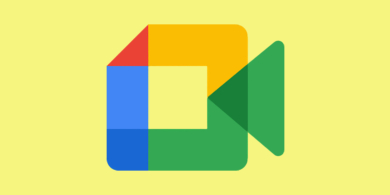
How to Use Google Meet for Team Building and Virtual Social Events
Google Meet isn’t just for work meetings; it’s also a fantastic platform for fostering team camaraderie and hosting virtual social events. By leveraging its interactive features and creative approaches, you can create engaging team-building activities and fun events that strengthen bonds among remote or hybrid teams. Here’s how to use Google Meet for team building and virtual social events:
1. Plan the Event
- Define the Objective: Determine the purpose of the event—whether it’s for team bonding, celebrating milestones, or simply having fun.
- Choose a Format: Decide if the event will be casual or structured, and consider activities that suit your team’s size and preferences.
- Set a Date and Time: Pick a time that accommodates participants in different time zones.
2. Set Up the Google Meet Session
- Create the Meeting: Use Google Calendar to schedule the event and send invites to your team.
- Customize Settings:
- Enable features like screen sharing and breakout rooms for interactive activities.
- Disable settings like “Quick Access” to ensure only invited participants can join.
- Share Details: Include the agenda and any required materials or links in the invitation.
3. Ideas for Team-Building Activities
Icebreakers
- Two Truths and a Lie: Have participants share two true statements and one false one, and let others guess the lie.
- Show and Tell: Ask team members to share something meaningful or interesting from their workspace or life.
Games
- Trivia Quiz:
- Use Google Slides to display questions or integrate a tool like Kahoot for live trivia.
- Divide participants into breakout rooms for team-based trivia.
- Pictionary:
- Use the Jamboard integration to draw and guess words or phrases.
- Scavenger Hunt:
- Create a list of items for participants to find around their homes within a time limit.
Creative Workshops
- Cooking or Mixology Classes:
- Share recipes in advance and have a live cooking session together.
- Art or Craft Sessions:
- Host a guided painting or DIY craft activity, encouraging participants to showcase their creations.
Collaborative Challenges
- Virtual Escape Rooms:
- Use online escape room platforms and split participants into breakout rooms to solve puzzles.
- Build a Story:
- Each participant contributes a sentence to create a fun and spontaneous story.
Socializing and Networking
- Coffee Chats: Rotate participants in breakout rooms for casual, small-group conversations.
- Themed Parties:
- Encourage participants to dress up or decorate their backgrounds according to a theme (e.g., 80s, superheroes, or holidays).
4. Leverage Google Meet Features
- Breakout Rooms: Ideal for small-group activities like brainstorming, trivia, or team challenges.
- Live Captions: Ensure inclusivity by enabling captions for participants who might have hearing impairments.
- Polls and Q&A:
- Use polls to vote on activities or gather feedback during the event.
- Encourage questions during workshops or interactive sessions.
- Jamboard: Collaborate on virtual whiteboards for drawing games, brainstorming, or shared projects.
- Reactions: Allow participants to express themselves with emojis, making the session more interactive.
5. Engage Participants
- Set Expectations: Share the event’s structure and guidelines at the start.
- Encourage Participation:
- Use icebreakers to get everyone comfortable.
- Call on participants to ensure balanced involvement.
- Recognize Contributions: Acknowledge individual and team efforts during games or activities.
6. Post-Event Follow-Up
- Share Highlights:
- Record the event and share funny or memorable moments with the team.
- Create a photo collage or video recap of the event.
- Gather Feedback:
- Use Google Forms to collect input on what participants enjoyed and ideas for future events.
- Celebrate Success:
- Acknowledge winners of games or challenges with virtual rewards or shout-outs.
Tips for a Successful Virtual Event
- Test Technology: Ensure audio, video, and features like breakout rooms are functioning properly before the event.
- Keep It Short: Aim for a duration of 1–2 hours to maintain energy and engagement.
- Create a Comfortable Atmosphere: Use virtual backgrounds or music to set the tone for the event.
- Accommodate All Time Zones: If your team is global, consider scheduling multiple sessions or recording the event for those who can’t attend live.
By using Google Meet creatively and planning activities tailored to your team’s interests, you can host enjoyable and effective virtual team-building events that strengthen relationships and foster a sense of community, even from afar.

