How to Integrate Microsoft Teams with Your Favorite Business Tools







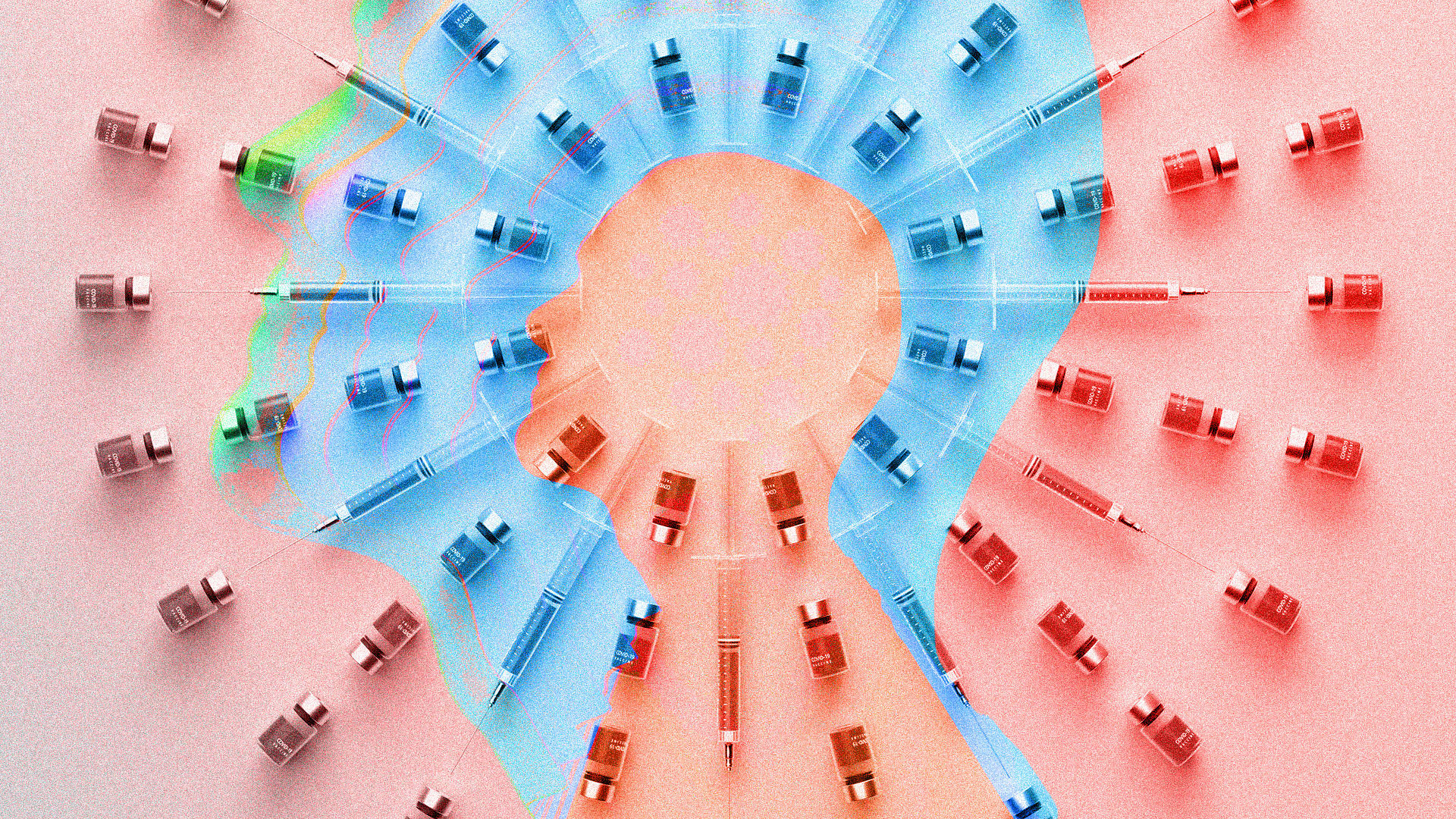
How to Integrate Microsoft Teams with Your Favorite Business Tools
How to Integrate Microsoft Teams with Your Favorite Business Tools
Microsoft Teams is a powerful platform for collaboration and communication, but its true potential is unlocked when you integrate it with your favorite business tools. Integrating Teams with other applications helps streamline workflows, improve productivity, and enhance collaboration across your organization. Whether you’re using project management tools, file storage systems, or customer relationship management (CRM) software, Microsoft Teams can work seamlessly with many business applications to make your processes more efficient.
Here’s how you can integrate Microsoft Teams with your favorite business tools:
1. Use Microsoft Teams App Integrations
Microsoft Teams offers a variety of built-in integrations with third-party apps and services. You can easily add these integrations to your Teams workspace by adding apps or bots to your channels or chats. Here’s how to do it:
- Search for Apps: In the left-hand navigation panel of Teams, click on Apps. This opens a store where you can search for and install various business tools like Trello, Asana, Salesforce, and more.
- Add Apps to Teams: Once you find an app, click on it to learn more, and select Add to install it. After adding, you can pin the app to a channel, make it available in the app bar, or use it within specific team conversations.
- Use Bots and Connectors: Many apps offer bots and connectors that can automate tasks, send notifications, or provide updates directly within Teams. For example, the Salesforce bot can notify you of changes in your CRM, or Trello’s connector can bring updates about your project’s progress.
Tip: Explore the Microsoft Teams App Store regularly for new integrations that can streamline your workflow and make your team more productive.
2. Integrate Project Management Tools
If your team uses project management tools like Trello, Asana, or Monday.com, integrating them with Teams can simplify task tracking and improve communication. Here’s how you can integrate these tools:
- Trello: Install the Trello app for Teams to create boards, lists, and cards directly within your Teams channels. You can also get real-time updates on project tasks and progress.
- Asana: Add the Asana app to Teams to create tasks, view project timelines, and manage work directly from Teams. This integration helps ensure that project discussions and tasks are aligned in one place.
- Monday.com: Integrate Monday.com with Teams to track projects, collaborate on workflows, and manage tasks directly from within your Teams workspace.
Tip: Create a dedicated project management channel in Teams where you can keep track of tasks and collaborate in real-time, integrating your project management tool of choice.
3. Connect CRM Tools for Sales and Customer Management
If you use CRM tools like Salesforce, HubSpot, or Zoho CRM, integrating them with Teams allows you to track sales opportunities, customer interactions, and key updates without leaving the platform.
- Salesforce: Integrate Salesforce with Teams to bring customer data, opportunities, and sales updates into your Teams channels. You can receive notifications for new leads, meetings, and sales updates in real-time.
- HubSpot: Use the HubSpot integration for Teams to get alerts on deals, meetings, and customer updates. You can also add tasks or notes directly from Teams and stay connected to your CRM data.
- Zoho CRM: With the Zoho CRM integration, you can view and update customer records, deals, and opportunities within Teams, keeping all your customer data centralized and accessible.
Tip: Set up notifications or automatic updates in Teams channels so your sales team is always aware of new leads or changes in customer status.
4. Integrate File Storage and Document Management Tools
Microsoft Teams works seamlessly with OneDrive and SharePoint for file storage and collaboration, but you can also integrate third-party document management systems like Dropbox and Google Drive:
- OneDrive & SharePoint: By default, Teams integrates with OneDrive and SharePoint for document storage and collaboration. Files shared in Teams are stored in SharePoint (for teams) or OneDrive (for personal files), making it easy to collaborate on documents in real time.
- Dropbox: Add the Dropbox app to Teams to access and share files directly from your Dropbox account within Teams. This integration allows you to collaborate on Dropbox files without leaving the Teams interface.
- Google Drive: You can also integrate Google Drive with Teams to share and collaborate on documents stored in your Google account. The Google Drive app allows you to manage your files within Teams, while keeping your Google Drive storage intact.
Tip: Organize your Teams channels around specific projects and integrate the appropriate file storage tools to keep documents and discussions in one place.
5. Connect Communication and Scheduling Tools
Microsoft Teams integrates with several scheduling and communication tools that can enhance your team’s ability to coordinate meetings and events:
- Zoom: If your team uses Zoom for video conferencing, you can integrate it with Teams to schedule, start, and join Zoom meetings directly from within Teams. This integration is useful for organizations that prefer Zoom for video calls but want to use Teams for messaging and collaboration.
- Calendly: Use the Calendly integration to easily schedule meetings with your team or external stakeholders. This integration allows you to create and share meeting links within Teams, reducing scheduling conflicts and saving time.
- Doodle: Doodle’s integration with Teams makes scheduling group meetings easier. You can create polls for team members to select the best time for a meeting and have the results automatically appear in Teams.
Tip: Set up a shared team calendar in Teams to track important events, meetings, and deadlines, and use scheduling integrations to avoid back-and-forth emails.
6. Integrate Marketing Tools
For teams working on marketing campaigns, integrating marketing tools with Teams can streamline collaboration, improve efficiency, and centralize communication:
- Mailchimp: Use the Mailchimp integration to get campaign insights, view email performance reports, and track subscribers directly within Teams. You can receive real-time notifications about campaign performance, open rates, and other important metrics.
- Hootsuite: Integrate Hootsuite with Teams to manage social media campaigns and monitor social media mentions in real time. This integration can help marketing teams stay up to date on social media activity and collaborate on posts.
- SurveyMonkey: Connect SurveyMonkey to Teams to collect feedback from your team or customers and analyze results in real-time. You can share surveys and analyze responses directly in your Teams channels.
Tip: Set up a marketing-specific channel in Teams where you can share insights, updates, and collaborate on marketing projects.
7. Automate Workflows with Power Automate
Microsoft Teams integrates with Power Automate, allowing you to automate repetitive tasks and streamline your workflows:
- Automate Notifications: Set up automated notifications to alert you about important changes in your integrated apps, such as new tasks, customer inquiries, or document updates.
- Automate Approvals: Use Power Automate to create approval workflows, such as for budget approvals or content review processes, that can be triggered within Teams.
- Task Automation: Automatically create tasks or assign work items in tools like Planner, Asana, or Trello when certain conditions are met, such as receiving a specific email or completing a task.
Tip: Explore the Power Automate templates available for Teams to set up simple workflows that save time and reduce manual effort.
8. Use Analytics and Reporting Tools
Integrating analytics and reporting tools with Teams helps you make data-driven decisions and track key metrics:
- Power BI: Power BI integrates seamlessly with Teams, allowing you to embed reports and dashboards directly into Teams channels. This enables you to share insights, track progress, and collaborate on data analysis in real time.
- Tableau: Tableau’s integration with Teams allows you to view and interact with data visualizations directly within Teams, making it easy to analyze data without leaving the platform.
- Google Analytics: You can use third-party connectors or integrations to bring your Google Analytics data into Teams, providing you with real-time website traffic insights.
Tip: Create a dedicated analytics channel in Teams to share and discuss important data and performance metrics with your team.
9. Integrate Helpdesk and Support Tools
If your team handles customer service or IT support, integrating helpdesk tools like Zendesk or Freshdesk with Teams can improve responsiveness and customer satisfaction:
- Zendesk: The Zendesk integration allows you to receive notifications about new support tickets, track customer queries, and collaborate on solutions directly in Teams.
- Freshdesk: Integrating Freshdesk with Teams helps your support team track and resolve tickets more efficiently. You can also use Teams to escalate issues or assign tasks within your support team.
Tip: Use Teams channels to collaborate on customer support issues, track progress, and share resolutions in real-time.
Conclusion:
Integrating Microsoft Teams with your favorite business tools helps streamline workflows, improve collaboration, and enhance productivity across your organization. Whether you’re using project management, CRM, communication, file storage, or analytics tools, Teams provides a central hub where your team can work together more efficiently. By integrating these tools, you ensure that all your important business data and conversations are easily accessible, organized, and actionable within a single platform.
Explore the available integrations and find the best combination of tools that suit your team’s needs. With the right integrations in place, Microsoft Teams can become the ultimate platform for business collaboration.

