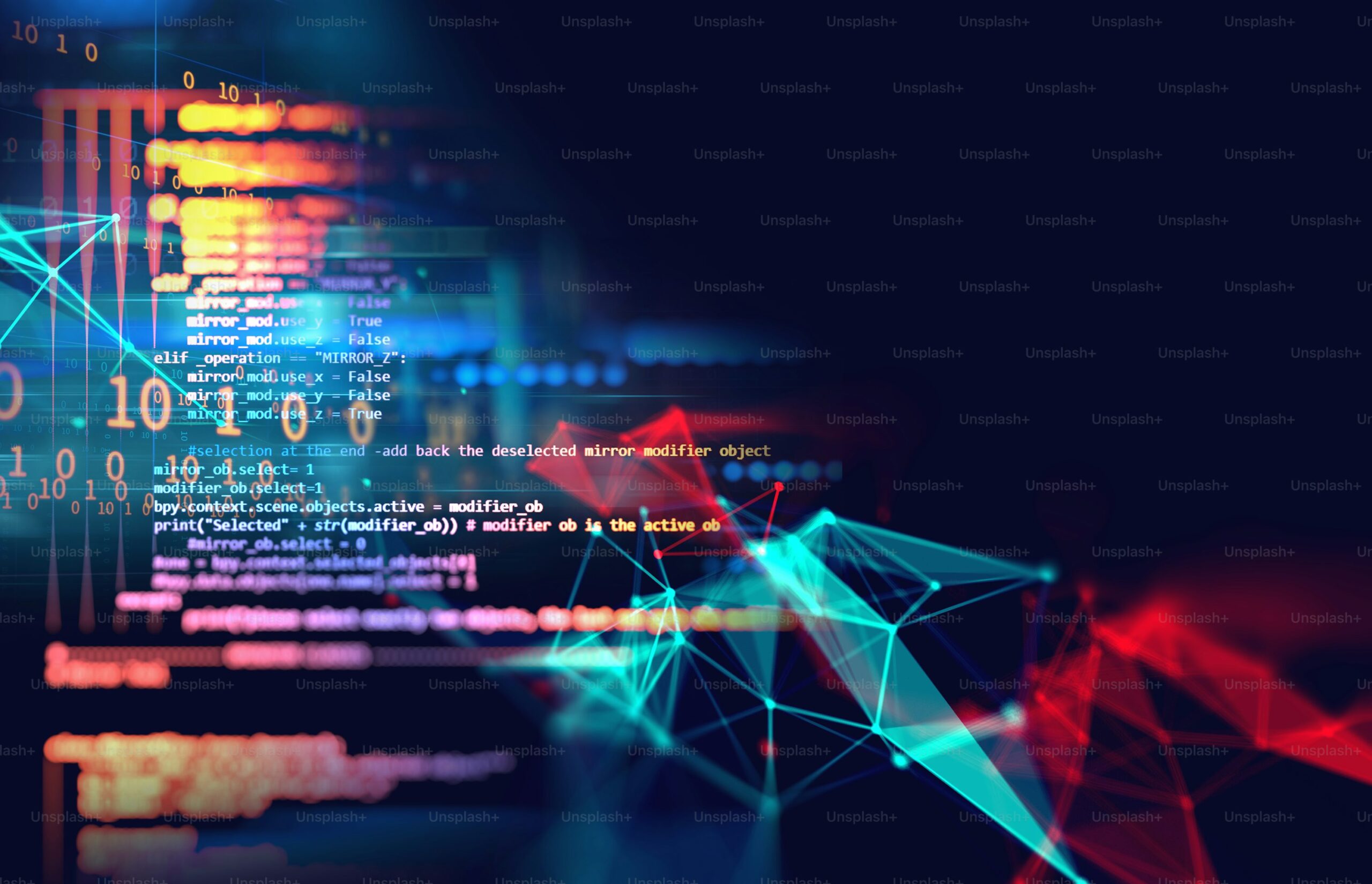Using Skype for Personal Connections: Staying Close with Friends and Family
Skype has long been a favorite tool for staying connected with friends and family, especially across long distances. With its user-friendly interface and versatile features, Skype allows people to maintain close relationships despite geographical barriers. Whether it’s a casual chat, a family reunion, or a special event, Skype offers a range of tools to help you feel close to your loved ones. Here’s how to make the most of Skype for personal connections.
1. Getting Started with Skype for Personal Use
- Create an Account:
- Download the Skype app on your preferred device (desktop, mobile, or tablet).
- Sign up with your Microsoft account or create a new Skype-specific account.
- Add Contacts:
- Find and add your friends and family by searching for their Skype usernames, email addresses, or phone numbers.
- Organize contacts into groups, such as family or friends, to easily initiate group calls.
2. Making Voice and Video Calls
- Voice Calls:
- Simply select a contact and click on the phone icon to initiate a voice call.
- Voice calls on Skype are free, even for international connections, making it a great option for long-distance communication.
- Video Calls:
- For a more personal touch, opt for video calls by clicking the video camera icon.
- Skype’s video quality is high, and you can switch between front and rear cameras on mobile devices for better flexibility.
- Group Calls:
- Connect with multiple friends or family members in a single call by creating a group chat and initiating a video or voice call.
- Group video calls can include up to 100 participants (depending on your platform).
3. Sending Instant Messages and Sharing Files
- Instant Messaging:
- Stay connected through real-time text messaging. Send short messages, photos, or quick updates.
- Use emojis, GIFs, and stickers to make your chats more fun and engaging.
- File Sharing:
- Share documents, photos, videos, and even music directly through the chat.
- Drag and drop files into the chat window, or click the attachment icon to select the files you want to share.
4. Hosting Virtual Family Gatherings
- Family Reunions:
- Use Skype’s video calling feature to host virtual family reunions. Everyone can join in from the comfort of their home, no matter where they are in the world.
- Schedule regular family calls to stay connected and catch up on each other’s lives.
- Celebrating Special Occasions:
- Whether it’s a birthday, holiday, or milestone event, you can use Skype to include distant family members in the celebration.
- Share your screen to show off birthday cakes, gifts, or special moments, making it feel like everyone is in the same room.
5. Using Skype for Special Events
- Virtual Movie Nights:
- Share your screen to watch movies or TV shows together. You can synchronize play and pause, so everyone is watching at the same time.
- Use Skype’s chat feature to discuss the movie in real-time without interrupting the experience.
- Game Nights:
- Skype can also be used for playing online games together. Share your screen to show the game interface or play simple, fun games that everyone can enjoy.
- Cooking or Crafting Together:
- For a more interactive experience, host a virtual cooking or crafting session. Share your kitchen or workspace with others as you cook or create together. It’s a great way to bond over shared activities.
6. Using Skype’s Screen Sharing Feature
- Share Memories:
- Show photos or videos from past trips or family events by sharing your screen during a call.
- Use screen sharing to show family members how to use new technology, set up a device, or walk through any tech-related issues.
- Real-Time Tutorials:
- Skype’s screen sharing allows you to guide family members through tutorials or help them navigate apps and settings, making it especially useful for older relatives or those not as tech-savvy.
7. Privacy and Security Tips
- Control Who Contacts You:
- Use Skype’s privacy settings to control who can call or message you. You can block unwanted contacts or limit interactions to only people you know.
- Ensure your profile information is set to private or only visible to contacts you trust.
- Use Two-Factor Authentication:
- Add an extra layer of security to your Skype account by enabling two-factor authentication (2FA). This will require you to verify your identity with a code sent to your phone or email.
8. Skype on Multiple Devices
- Cross-Device Syncing:
- Skype works across various devices, including smartphones, tablets, and desktops.
- Start a call on one device and seamlessly switch to another, ensuring that you never miss a moment.
- Using Skype on Smart TVs:
- Some smart TVs support Skype, allowing you to make video calls directly on your TV screen. This is ideal for larger family gatherings, making the experience feel more immersive.
9. Enhancing Your Calls with Skype Add-Ons
- Call Recording:
- You can record your Skype calls to keep precious memories of conversations, special moments, or family reunions.
- Just be sure to get consent from everyone on the call before recording.
- Skype Translator:
- Skype’s translator feature can help you communicate with family members who speak different languages. The real-time translation can be especially useful for international families.
10. Staying Connected Regularly
- Scheduled Calls:
- Make it a habit to schedule regular check-ins with loved ones. You can create recurring calls for weekly or monthly chats.
- Set reminders for important dates, like birthdays or anniversaries, to ensure you never miss an opportunity to connect.
- Group Chats:
- Keep a group chat with close family or friends to share updates, photos, and plans. Group chats help maintain an ongoing connection and provide a space for everyone to interact.
Conclusion
Skype remains one of the most accessible and reliable platforms for staying in touch with friends and family, especially when distance or time zones separate you. By using its voice and video call features, instant messaging, and screen sharing, you can create meaningful connections and keep your relationships strong, no matter the miles between you. With privacy features, regular check-ins, and creative ways to interact, Skype ensures that you never feel far away from the people you care about most.