Google Meet for Events: How to Host a Virtual Conference or Workshop







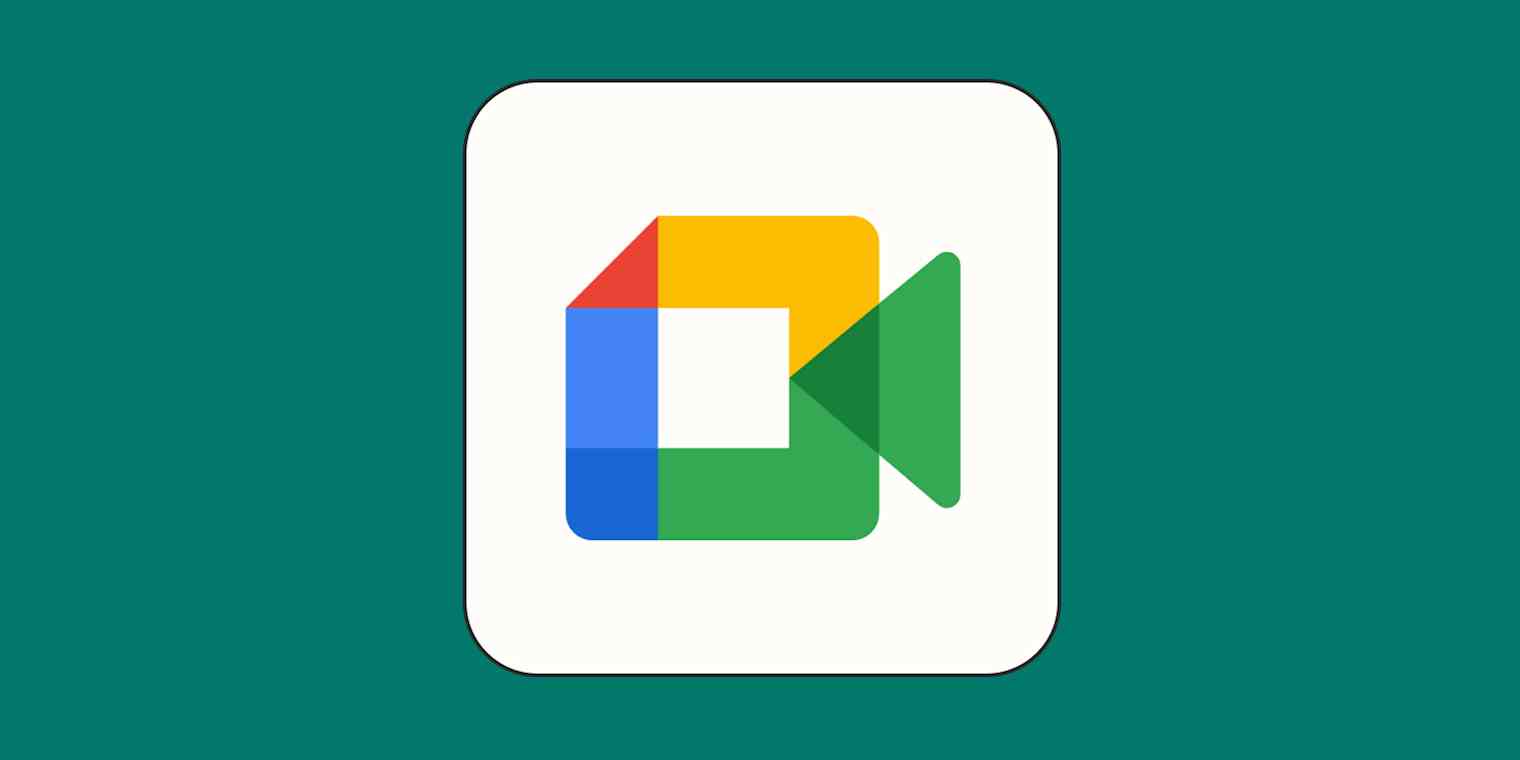
Google Meet for Events: How to Host a Virtual Conference or Workshop
Hosting a virtual conference or workshop using Google Meet is a straightforward process, thanks to its robust features and seamless integration with Google Workspace tools. Here’s a step-by-step guide to help you effectively organize and execute your event:
1. Plan the Event
- Define the Objective: Clearly outline the goals of your conference or workshop. Identify the target audience and the outcomes you want to achieve.
- Choose a Format: Decide whether your event will be a single session, multiple sessions, or include breakout rooms for smaller group discussions.
- Prepare a Schedule: Create a detailed agenda, including session times, speakers, and breaks.
2. Set Up Google Meet
- Access Google Meet: Log in to your Google account and navigate to Google Meet.
- Create a Meeting:
- Click “New Meeting” and choose the type of meeting (e.g., instant, scheduled, or meeting link for later).
- Use Google Calendar to schedule the event and send invites.
- Customize Meeting Settings:
- Enable/disable features like screen sharing, chat, or participant muting based on your needs.
- Use the “Host controls” to manage participant permissions.
3. Organize Invitations and Communication
- Send Invitations:
- Use Google Calendar to invite attendees. Include all relevant details, such as the agenda, speaker bios, and meeting link.
- If you have a large audience, consider embedding the Meet link into a dedicated website or event page.
- Reminders: Schedule reminders a day before and an hour before the event.
4. Prepare for the Event
- Test Technology: Conduct a dry run to test audio, video, and screen-sharing capabilities. Ensure presenters are comfortable with Google Meet.
- Prepare Materials:
- Upload presentations, documents, or videos to Google Drive for easy access.
- Share links to materials in advance if needed.
- Set Up Breakout Rooms:
- If your event involves smaller group discussions, use the breakout room feature.
- Pre-assign participants to specific rooms if possible.
5. Host the Event
- Start Early: Open the meeting 10–15 minutes before the scheduled time to allow participants to join and address technical issues.
- Welcome Attendees: Begin with a brief introduction, overview of the agenda, and guidelines for participation.
- Engage Participants:
- Use interactive tools like polls, Q&A, and chat to encourage engagement.
- Enable closed captions for accessibility.
- Manage Time: Stick to the schedule and ensure sessions start and end on time.
6. Post-Event Activities
- Share Recordings:
- If enabled, share the recording link with attendees after the event.
- Use Google Drive to store and distribute recordings securely.
- Feedback:
- Send a follow-up email with a feedback form (e.g., Google Forms) to gather insights from participants.
- Distribute Materials:
- Share additional resources, presentation slides, or workshop outcomes.
Tips for Success
- Limit Participants: Google Meet supports up to 500 participants for meetings and up to 100,000 viewers for live streaming (depending on your plan). Ensure you choose the appropriate option for your audience size.
- Use Co-Hosts: Assign co-hosts to help manage participants, breakout rooms, and technical issues.
- Engage with Visuals: Use slides, videos, and screen sharing to keep sessions visually appealing.
- Ensure Privacy: Use security features like meeting codes, host controls, and muting to maintain order and privacy.
Google Meet Features for Virtual Events
- Breakout Rooms: Ideal for workshops or group activities.
- Live Streaming: Perfect for large conferences with a view-only audience.
- Polls and Q&A: Foster interactivity and engagement.
- Screen Sharing: Share presentations, videos, or other content easily.
- Record Meetings: Save and share the event for later viewing.
By leveraging Google Meet’s capabilities and following these steps, you can host a professional and engaging virtual conference or workshop that meets your goals and leaves a lasting impression on your audience.

