The Best FaceTime Features You Didn’t Know About







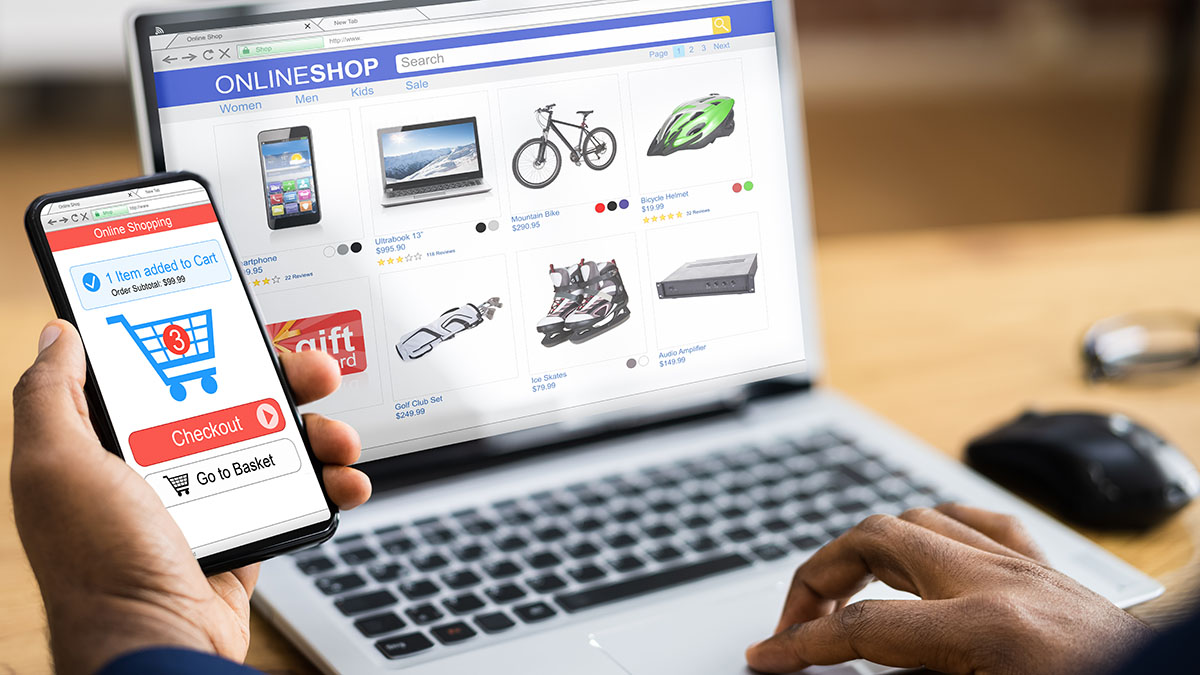
The Best FaceTime Features You Didn’t Know About
The Best FaceTime Features You Didn’t Know About
FaceTime is not just a simple video calling app—it’s packed with a variety of features designed to enhance your communication experience. While many people use FaceTime for basic calls, there are some lesser-known features that can elevate your experience. Here are some of the best FaceTime features you might not be aware of:
1. FaceTime Group Calls with Up to 32 Participants
Did you know that FaceTime now supports group calls with up to 32 participants? This feature allows you to connect with a large group of friends, family, or colleagues all at once.
- How it works: To start a group call, just create a group chat in the Messages app or select multiple contacts when making a FaceTime call. Everyone in the group will be able to join the call and participate in real-time.
- Group FaceTime Features: You can see everyone in the group call at once, and the active speaker will be highlighted on the screen. This is great for family reunions, virtual parties, or team meetings.
2. Portrait Mode for Video Calls
FaceTime now offers Portrait Mode, which allows you to blur the background during video calls, focusing attention on you. This feature is particularly useful when you’re in a busy environment and want to reduce distractions.
- How to use it: During a FaceTime video call, swipe up from the bottom of the screen to access the control options. Tap on the Portrait Mode icon (a person with a blurred background) to activate it.
- Available on: Portrait Mode is available on iPhone and iPad models with a TrueDepth camera, like iPhone X and newer models.
3. FaceTime Audio for Clearer Calls
FaceTime isn’t just for video calls—it also supports FaceTime Audio, a high-quality audio-only calling option. This is perfect when you want to make a quick, high-quality call without using your data for video.
- How to use it: You can initiate a FaceTime Audio call by selecting the FaceTime Audio button in the FaceTime app or within the Contacts app.
- Benefits: FaceTime Audio provides better call quality than traditional cellular calls, especially when connected to Wi-Fi, making it ideal for long-distance calls.
4. Memoji and Animoji in FaceTime
You can bring some fun to your FaceTime calls with Memoji and Animoji. These features let you use animated versions of yourself (Memoji) or animal characters (Animoji) instead of showing your real face during video calls.
- How to use it: During a FaceTime call, tap the Effects button (star icon) in the lower-left corner. Then, select Memoji or Animoji and choose your favorite character. You can even create a personalized Memoji to represent you.
- Available on: Memoji and Animoji are available on devices with TrueDepth cameras, like the iPhone X and later.
5. FaceTime Live Photos
You can capture a Live Photo during a FaceTime call to preserve a special moment or reaction. This is a great way to save memories from your conversations, especially when someone shares an emotional or funny moment.
- How to use it: While on a FaceTime video call, tap the Shutter button (camera icon) to take a Live Photo. The other person will be notified that you’ve taken a photo, ensuring transparency.
- Available on: Live Photos are available on devices running iOS 11 or later.
6. SharePlay for Watching Content Together
With SharePlay, you can share content like movies, TV shows, music, and more while on a FaceTime call. This feature is perfect for virtual watch parties or sharing music with friends, all while staying connected through FaceTime.
- How to use it: While on a FaceTime call, tap the SharePlay button to share content from supported apps like Apple TV+, YouTube, Spotify, and others. Both participants will be able to watch or listen to the content together, with synchronized playback.
- Available on: SharePlay is available on iOS 15.1 and later, and it works with a wide range of apps.
7. FaceTime Call Scheduling
With the introduction of FaceTime Links, you can schedule FaceTime calls in advance, similar to Zoom or Google Meet. You can send a link to others, and they can join the call at the scheduled time, even if they’re using a non-Apple device.
- How to use it: In the FaceTime app, tap Create Link to generate a shareable link. You can then send the link via Messages, Mail, or any other app. When it’s time for the call, just tap the link to join.
- Available on: This feature is available on iOS 15 and later, and it works across all devices, including iPhones, iPads, and Macs.
8. Picture-in-Picture Mode
You can use Picture-in-Picture (PiP) mode during a FaceTime call to keep the call visible while you navigate other apps. This is especially helpful if you want to multitask without missing any part of the conversation.
- How to use it: During a FaceTime video call, swipe up from the bottom of the screen to minimize the call into a small window. You can move the window around and use other apps simultaneously while keeping the call in view.
- Available on: PiP mode works on iPhone, iPad, and Mac (macOS Big Sur and later).
9. Focus Mode Integration
FaceTime integrates with Focus Mode on iOS and iPadOS, allowing you to filter notifications and minimize distractions during a call.
- How to use it: When you’re on a FaceTime call, enable Focus Mode to silence notifications, calls, and alerts from other apps. You can customize Focus Mode to ensure that only the most important notifications come through while you’re in a call.
- Available on: Focus Mode is available on devices running iOS 15 and later.
10. FaceTime on the Web (Non-Apple Devices)
Apple has introduced the ability for non-Apple users to join FaceTime calls via a web browser. This is a game-changer for cross-platform communication.
- How to use it: If someone invites you to a FaceTime call via a link, you can join the call from a browser on any device, including Android and Windows. Simply click the link, and you’ll be able to participate in the call.
- Available on: This feature works on devices running iOS 15 and later and can be accessed via any modern web browser.
Conclusion
FaceTime is packed with features that go beyond basic video calling. From Group FaceTime calls to SharePlay for content sharing, Portrait Mode for clearer backgrounds, and Live Photos to capture moments, FaceTime is a versatile communication tool. By exploring these lesser-known features, you can enhance your FaceTime experience and make your calls more engaging, productive, and fun.

